Consolidation and Shipment
Logisoft has a general function for consolidation and shipment. This function has several purposes:
- When the order is being picked from several areas, articles picked in different zones are typically collected and shipped collectively.
- Ensure the delivery quality by controlling that the right quantity of goods has been picked, and all lines are delivered correctly.
- Individual missing articles may be picked at the time of shipment. This could be advertisements or the like, which are not stored in the normal warehouse.
- Packaging the shipment.
- Printing of packing lists, delivery note, shipment labels etc.
- Feedback to the Host System that the order has been completed.
Typically, one or more of these points and in some cases no consolidation is needed at all. This may be the case if only one zone is being used, and line checks are deemed unnecessary. This can also be because the consolidation and shipment functions are being managed by another ERP or warehouse management system.
You may also choose a picking strategy like serial pick (relay picking), where consolidation is not necessary. Consolidation can also be done without the help of Logisoft. In this case, the picker may, for instance, deliver the goods according to a route number or something similar, or to a location where the person packing his truck etc. will later consolidate.
Process: Basic Consolidation
In the consolidation area, boxes picked for the same order, but from different zones are merged and packed together.
Step 1. Open the Consolidation Window.
Step 2. Select the next order to consolidate.
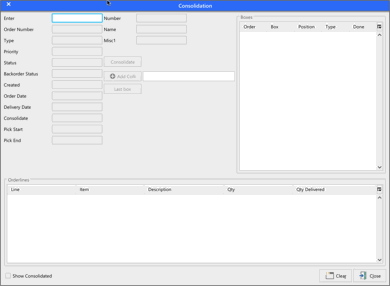
Different methods for selection an order to consolidate:
- Press Enter in the search field when the screen is empty. This will search for the next order where all boxes are in the consolidation area (requires that the boxes are scan on a consolidation position.
- Enter an order number.
- Scan a box/pallet barcode ready for consolidation.
- Scan an article number. This will find orders that contained the scanned article if it is picked.
Step 3. Find the boxes for the order.
When the order is found, all boxes in that order is displayed. If the boxes are scanned to a position that is shown as well to make they easy to find.
Step 4. Optional repacking of the boxes to shipment parcels.
Step 5. Confirm the Order.
When all boxes are found and packed, press [Confirm] to finish the order.