Order Management
Before an order can be picked it must be released. Depending on the configuration of the system, this can happen immediately when the order is received, and it can be controlled using the order release function. Releasing an order provides the opportunity to dispose of which orders are to be picked at what time. The criteria by which the release takes place is determined solely by the user. These could for instance be all of the orders that are to be shipped on the same date, orders that are to be delivered to particular clients, or orders that are to be shipped via a particular means of transportation.
When an order is released, a transaction is created for the order so that the specific location and the item is reserved for this order. This means that the item cannot be picked for other orders. Therefore, one should be careful about releasing many orders that are not intended to be picked within the near future, as they will then potentially block the handling of other orders in the event of shortage of items.
It is possible to configure Logisoft so that orders are automatically released upon receipt from the ERP system, controlled by the time of delivery of the order or by the selection of the order on the order selection screen.
Order Release
Keyboard: CTRL+F10
Menu: Transactions -> Order Release.
Functionality
The screen below is used for controlling the release of orders.
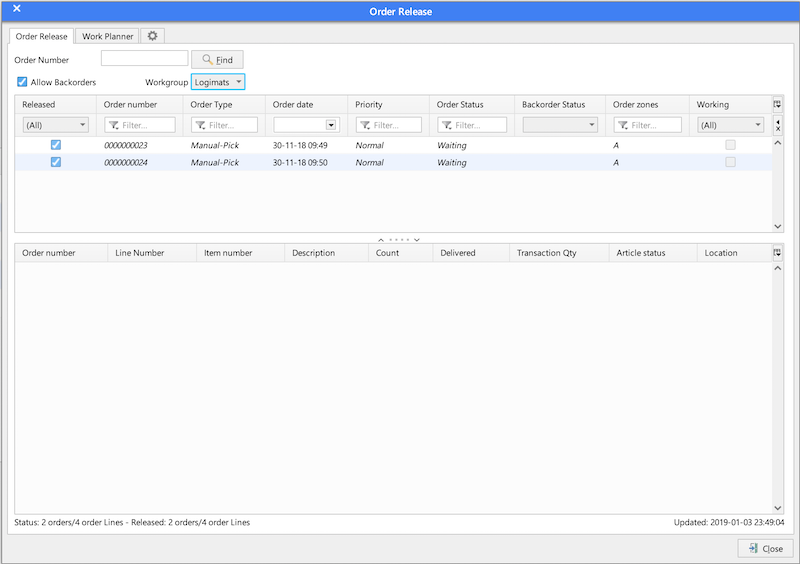
Orders for release: Type the number of the order that is to be released when [Release Order] is pressed.
Release Orders: Click here to release the orders on top for picking or placement.
Display released orders: Tick off this box to also get a view of orders that have been released.
Sorting: It is possible to sort the orders by clicking in the name field above a column. Click once more to sort in reverse order.
Released: By clicking the field ”Released” you can choose to release a single order. It is also possible to undo and recall and order that has already released.
Allow Remainder: When this option is not chosen, one cannot release orders in situations when the order cannot be picked in its entirety.
Show what the order contains: click the order in question. The bottom table will now show orderlines for the order chosen. If the order is released you will also see the locations from which pickings for the order take place.
Release a Particular Order
Procedure for releasing a particular order number:
- Find the order, either by typing/scanning order number in the order number field and pressing Search or [New Line], or by finding the order from the list.
- Click the Released box or right-click with the mouse on the desired Line and choose ”Release Order”
Release a Number of Orders
It is possible to release a number of orders by using the button [Release Orders] and entering the number in the number field that is located to the left of the button. It is not necessarily the first orders in the list that are chosen, but the orders that are first in accordance with the regular priority system.
If instead you wish the release of a number of orders chosen by a sorting in the list on the screen, choose first the desired sorting, then pick the orders that are wished for release, right-click on the mouse, and choose “release order”.
Recall Orders
An order that has already been released can be recalled if it is not in the progress of picking. In this way it cannot be picked any longer before it is once again released.
-
Find the order, either by typing/scanning order number in the order number field and pressing Search or [New Line], or by finding the order from the list. You can choose more than one order at a time.
-
Right-click with the mouse on the desired line and choose ”Recall Order”.
Re-releasing
In certain instances it can be practical to recreate the transactions that are to be used for the picking of an order. This can for instance be if an order is to be picked from other zones, typically due to stock modifications or other changes in data performed since the original release of the order.
- Find the order, either by typing/scanning order number in the order number field and pressing Search or [New Line], or by finding the order from the list. You can choose more than one order at a time.
- Right-click with the mouse on the desired line and choose ”Recall/Release All”.
Changing Priority
You can increase or decrease the priority of an order and thereby control which orders that are to be picked first.
Cancellation or Closing of an Order
It is possible to cancel an order in the order release. This could be desired either because you do not wish the order to be picked or because another order having been partly picked cannot be finally picked. If part of the order has already been picked, a cancellation will only mean that the remaining part of the order cannot be picked and that it will be reported back to the ERP system as partly picked. Thus, the cancellation does not delete the order and will still be visible in the Order Editor.
Tour Management (optional feature)
Tour Management is used for controlling order release by carrier and delivery address (zip codes and country). So the carrier is suppose to pick up the goods at 15:00, the tour management allows automatic prioritizing of those orders in a specified time period before the pick-up time.
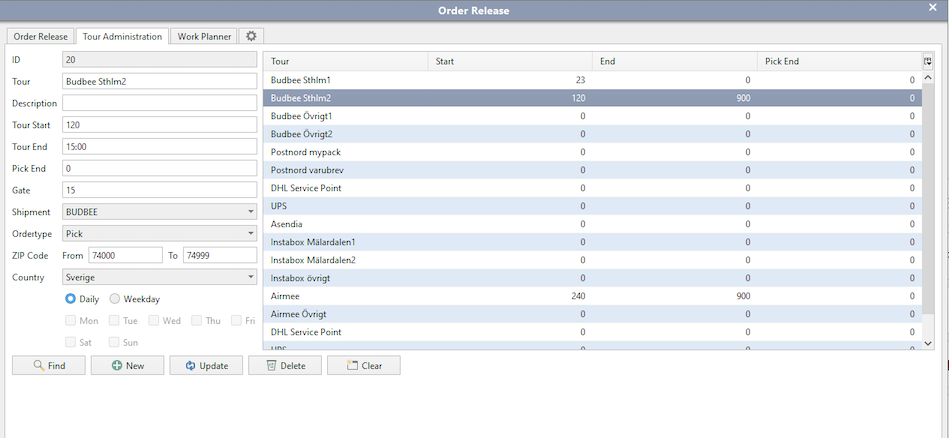
Fields:
Tour End: This is when picking should should stop, typical a little while before the pick-up time.
Tour Start: This the number of minutes before Tour End the picking should start. So if “Tour End” is 15:00 and “Tour Start” is 120, it means picking will start at 13:00 (120 minuts before 15:00).
Gate: The gate where the collies are supposed to be delivered - or if an automatic sorter is used, where to sort.
Shipment: Name of the carrier.
Zip Code From/Zip code To: Zip code interval for this tour. Leave empty to ignore.
Country: Only orders with this country in the deliver country field will be managed.
Daily/Weekday: Choose the days where the tour should be active.
Work Planner
The Work Planner is used to plan the staffing and to estimate the amount of remaining work.
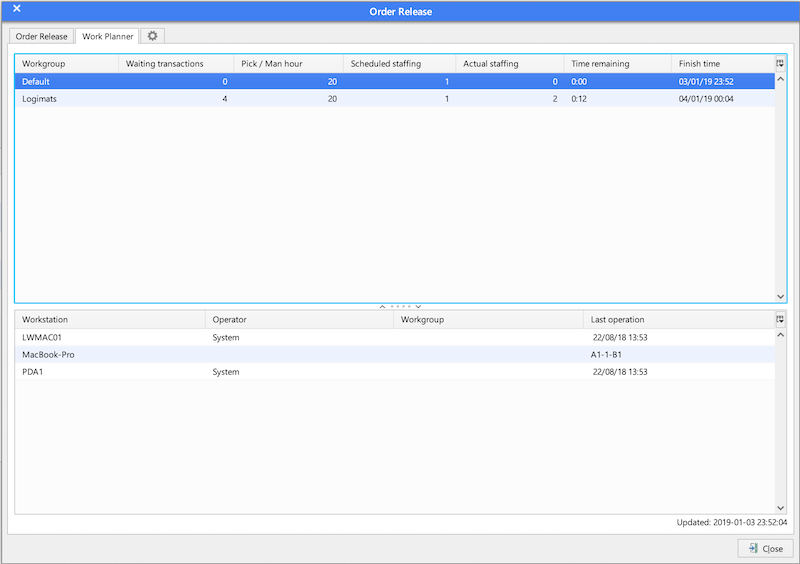
Example:

In work group “All” there are 298 waiting transactions. It is estimated that an operator can pick 350 transactions per hour. It is planned with 1 operator and it means picking will finish in 51 minuts. There are actually 2 logins in the work group, so it should be faster.
Double click on Pick/Man Hour to change the expected value.
Note that only released orders are calculated. if the orders are not released, the pick locations are not known and cannot be included in the calculations.
Configuration
The behavior of the Order Management window can be adjusted from the Configuration tab.
